By default, the module opens to the Weekly View page of the walkaround checks, showing the current week. This shows the overall result of checks performed on each vehicle on each day of the week.
Click on Walkaround in the header navigation menu in SynX.
To change the week, click on the blue arrows situated either side of the date range.
Note: A week runs from Monday to Sunday..
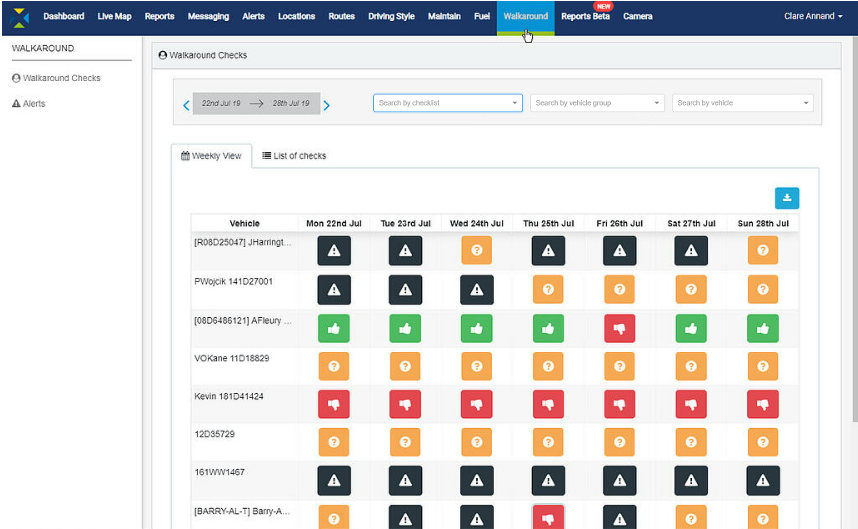
The icons are as follows:
|
No checks have been carried out |
|
|
All checks carried out have had no problems to report |
|
|
Of all the checks carried out, at least one had a problem to report |
|
|
No checks have been carried out but the vehicle has been driven on X date, travelling X km in X hours |
Click on a green or red icon in the Weekly View to view the list of walkaround checklists carried out on that vehicle during that week.
Note: Clicking on a green icon will show all the walkaround checklists that returned a ‘Yes’ for every question on the list; clicking on a red icon will include the list of checks that have a vehicle with at least one problem (see following image).
![]()
The information contained in this report covers the following summary information about the checklists undertaken by the selected driver on the selected day:
- Defect: Green denotes all checks OK; red denotes at least one check has a problem
- Time: When the check was completed and submitted to the web
- Additional Comments: Added during walkaround check
- Inspector: Who carried out the walkaround check
- Type: Type of checklist
Click on Previous and Next at the bottom to scroll through the pages of checklists.
The weekly view checklists can be:
- sorted by vehicle
- filtered or searched
- drilled down to view checks and defects
- exported
In addition, servicing/repairs required from the issues found in the checklist can be actioned directly from the Weekly View.
