The app allows you to view the checklist history of one or more vehicles or vehicle groups for a selected period.
From the Walkaround Home Page, tap on View Vehicle History.
If the categories are not showing (as in right image), tap on Filters (left image).
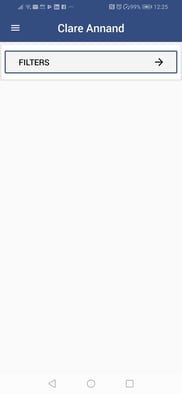
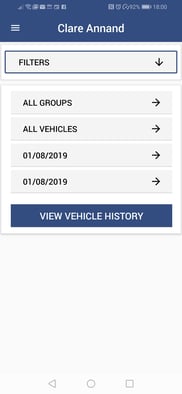
Tap on All Groups if you want to select a vehicle group.
Select the vehicle group from the list, scrolling down or typing in all or part of the group name in the text box if required (the list will filter automatically).
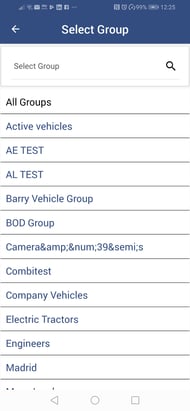
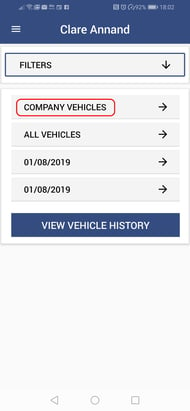
Tap on All Vehicles if you want to select a specific vehicle in your chosen vehicle group.
Select the vehicle from the list, scrolling down or typing in all or part of the group name in the text box if required (the list will filter automatically).
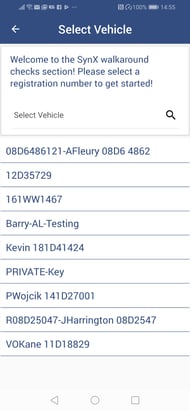
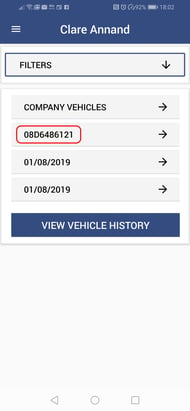
Note: You do not need to select a vehicle group first, but for a large fleet this makes it easier to find a specific vehicle.
To change the dates from today’s date (default), tap on the first date (first image).
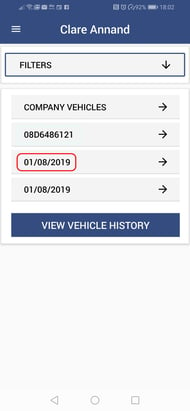
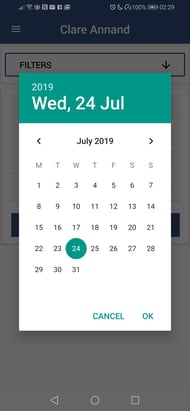
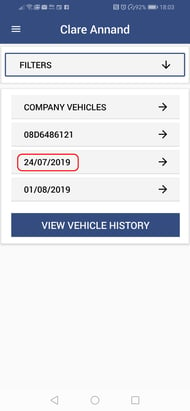
Tap on the required start date in the calendar and tap on OK.
From the Filters page, tap on the second date (first image below).
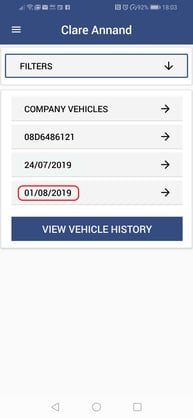
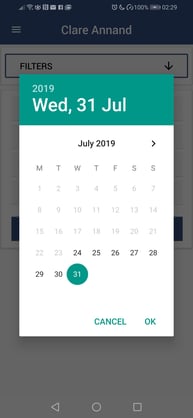
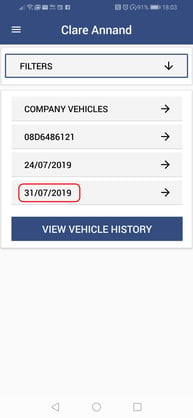
Tap on View Vehicle History from the filters page.
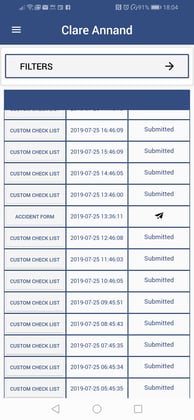
Scroll down to check that all checklists have been submitted.
Note: The paper plane icon denotes a checklist that has not yet been submitted.
If there is a checklist that needs submitting, follow the instructions for View Driver History if you were the driver, or contact the relevant driver to request they submit the checklist.
