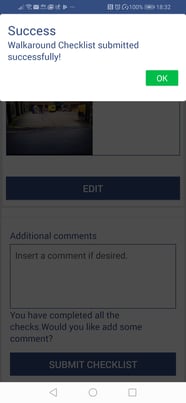How to use the Drivers app to record a site inspection.
From the Walkaround Home Page, tap on Site Inspection.
Either scroll down the full list of vehicles or search for a vehicle by typing in part or all of a registration number or vehicle/driver name in the search box.
Tap on the required vehicle.
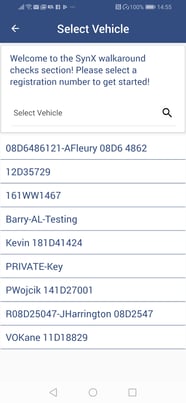
Select Site Inspection from the list of available Checklists and Surveillance on the next screen.
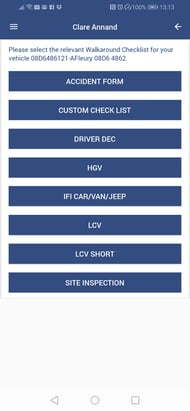
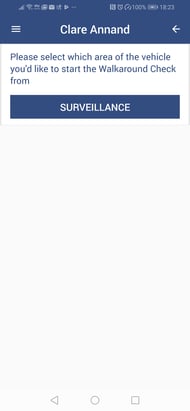
Enter the site address in the text box OR click on the GPS locate icon and the app will enter your location.
Tap on the green tick.
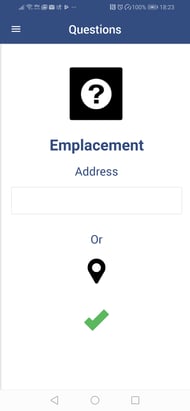
To record details and add photos of the site, tap on the red cross or swipe left.
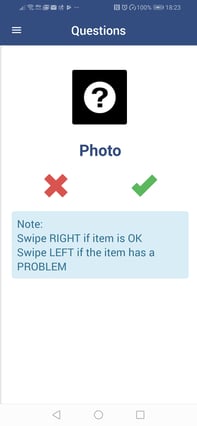
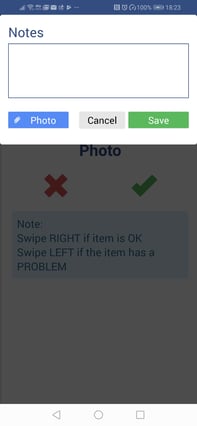
Add a photo of the site by tapping on Photo.
Select a photo from your phone or take a photo with your phone's camera.
NOTE: For instructions on how to add a photo from your camera's library or by taking a photo, see Walkaround Checks: How do I add a photo to the SynX Driver app?
If required, repeat steps to add more photos.
In the text box, type in any information about the site.
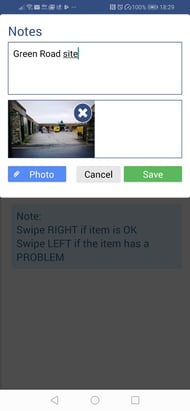
Tap on the green Save button.
The site inspection is now complete.
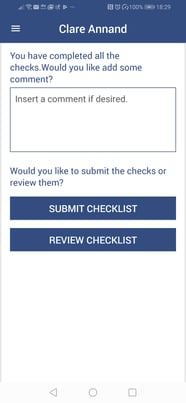
Type any comments or provide further details in the text box if desired.
To submit the Site Inspection Checklist without reviewing, tap on Submit Checklist.
To review the Site Inspection Checklist before submitting, tap on Review Checklist.
Scroll down to review each declaration. Click on Edit for any item that requires amending or additional information.
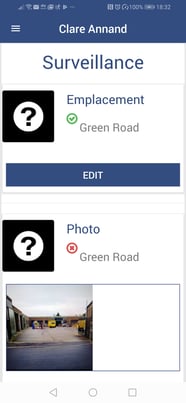
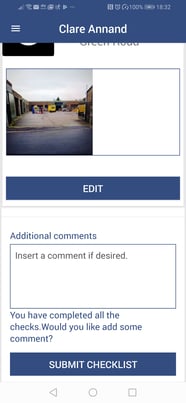
Scroll to the end of the checklist and tap on Submit Checklist.