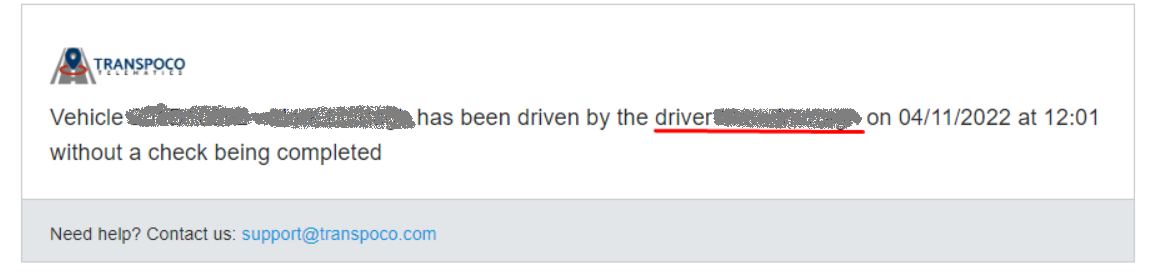This alert will notify selected recipients when a vehicle has been driven without the driver first undertaking the walkaround check.
This alert triggers if the vehicle has driven at a speed above 30km/h without a walkaround check being complete during the same calendar day.
As an example, the following shows how to set up an alert for when any of the company vehicles have been driven without a check.
Go to Services Menu > Walkaround > Alerts >
On the Alerts page click the +New Alert button.
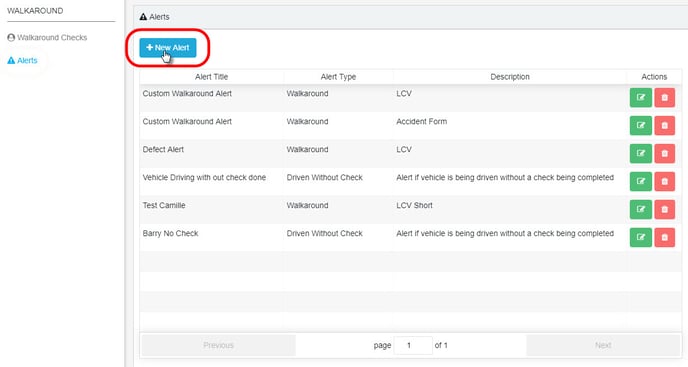
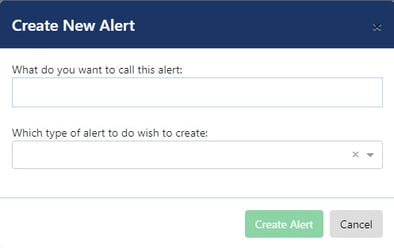
Type in a name for the new alert.
Select ‘Driven Without Check’ from the drop-down list of Alert Types.

Next, click on the drop-down box to select which vehicles the alert is for – either all vehicles, vehicle group or individual vehicle(s). In our example, this is ‘Vehicle Groups’.
Then select the vehicle group from the vehicle groups drop-down list.
Note: If required, click on other vehicle groups to add more; to remove them if added in error, click on the x next to the group name.
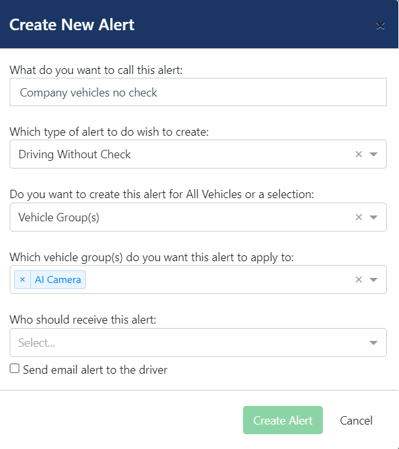
Finally, select a recipient of the alert from the drop-down list of users.
If required, click on more names to add further recipients; to remove them if added in error, click on the x next to their name.
Note 1: If you want your drivers to receive this email alert, please check the box 'send email alert to the driver'. If it's an unknown driver, no driver will receive the alert. If the user who was set to receive the alert doesn't have access to the driver, the driver's name will be displayed as 'no access to driver's data'. But the driver will still receive the alert by email.
Note 2: Each driver will have access only to their own alert.
Click on Create Alert.
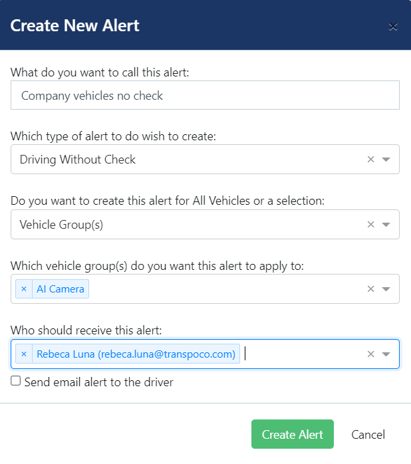
When the alert has been successfully created, the system will show a green confirmation message in the bottom left corner of the screen.
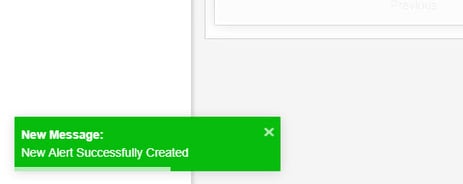
The message will fade after a few seconds, or click the x to close it immediately.
When the alert has been triggered, an email will be sent to the selected recipients.