-
Logging-in to your Transpoco account
-
How to organise your account to achieve the best results
-
How to use each feature - step by step guides
-
How to Order More Trackers
-
Live Map
-
Cameras
-
Webinar Videos
-
Walkaround Checklists
-
Reports
-
Fuel
-
Dashboard
-
Maintain Module
-
Driving Style
-
Locations
-
Cost Management (TCO) Report
-
The Notification Features
-
Hardware and Installation
-
Removal & Repair of Hardware
-
Cameras & GDPR Guidelines
-
Scheduled Reports
-
Safety Program
-
Fleet Manager App
-
Users & Permissions
-
Alerts
-
Policies & Documents
-
Privacy Policy and Terms & Conditions
-
API
-
Transpoco User Manuals
-
Settings
-
Whats New?
-
Account Mangement Services
-
Driver ID process
-
Security
-
Transpoco Locate
-
Subscriptions & Invoices
-
Tutorial videos
-
Cancelling your account
-
VOR
Walkaround Checks: How do I view and/or modify an alert?
How to view and modify an existing walkaround check alert.
NOTE: The instructions are the same for both Walkaround and Driven Without Check alerts; for this article, the latter has been used.
Click on the green edit icon on the relevant row in the list of alerts.

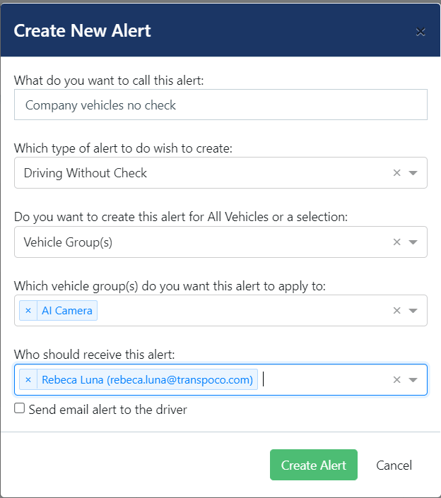
Make the required changes, e.g. add/remove a vehicle group, or add/remove recipients.
Click on Update Alert.
When the alert has been successfully updated, the system will show a green confirmation message in the bottom left corner of the screen.
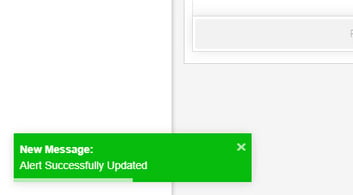
The message will fade after a few seconds, or click the x to close it immediately.
