- Knowledge Base
- Walkaround Checklists
- Walkaround Checklists
-
Logging-in to your Transpoco account
-
How to organise your account to achieve the best results
-
How to use each feature - step by step guides
-
How to Order More Trackers
-
Live Map
-
Cameras
-
Webinar Videos
-
Walkaround Checklists
-
Reports
-
Fuel
-
Dashboard
-
Maintain Module
-
Driving Style
-
Locations
-
Cost Management (TCO) Report
-
The Notification Features
-
Hardware and Installation
-
Removal & Repair of Hardware
-
Cameras & GDPR Guidelines
-
Scheduled Reports
-
Safety Program
-
Fleet Manager App
-
Users & Permissions
-
Alerts
-
Policies & Documents
-
Privacy Policy and Terms & Conditions
-
API
-
Transpoco User Manuals
-
Settings
-
Whats New?
-
Account Mangement Services
-
Driver ID process
-
Security
-
Transpoco Locate
-
Subscriptions & Invoices
-
Tutorial videos
-
Cancelling your account
-
VOR
Walkaround Checks: How do I export the weekly checklists from the Walkaround dashboard?
The checks in Weekly View can be exported to spreadsheet programs, either emailed to recipients or downloaded locally.
To export the data as .csv or .xls format, click on the blue Export icon above the far right column in the reports.
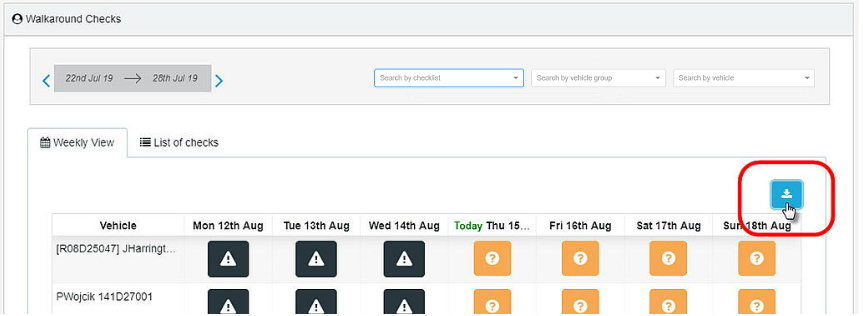
Select the File Format from the drop-down list – either CSV or EXCEL.
Download file
To download the file onto your system, select ‘Download File’ in the Expert Option
Click the blue Download button.
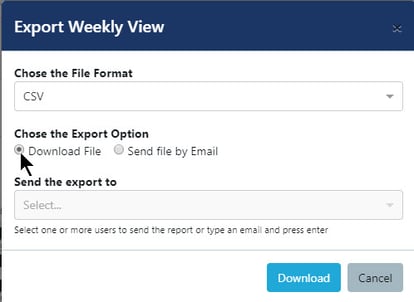
Email file
To email the file to recipients, select ‘Send file by email’ in the Expert Option
Click in the Send the export to box (or on down arrow) and select a recipient from the list. Repeat to add more recipients.
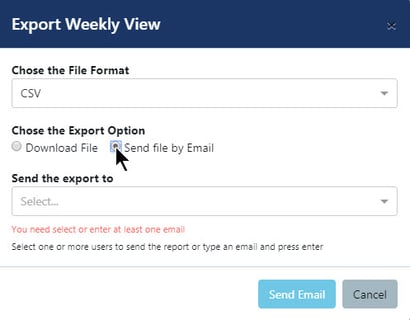
Press the blue Send Email button.
After SynX has sent the file, a pop up confirmation appears in the bottom left of the screen.
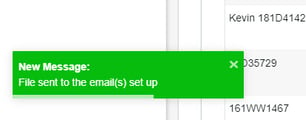
Open the email.
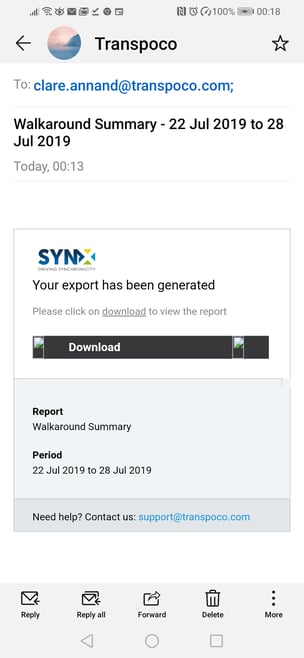
Click on the black Download link in the email.
Save the file in the required location.
