- Knowledge Base
- Walkaround Checklists
- Walkaround Checklists
-
Logging-in to your Transpoco account
-
How to organise your account to achieve the best results
-
How to use each feature - step by step guides
-
How to Order More Trackers
-
Live Map
-
Cameras
-
Webinar Videos
-
Walkaround Checklists
-
Reports
-
Fuel
-
Dashboard
-
Maintain Module
-
Driving Style
-
Locations
-
Cost Management (TCO) Report
-
The Notification Features
-
Hardware and Installation
-
Removal & Repair of Hardware
-
Cameras & GDPR Guidelines
-
Scheduled Reports
-
Safety Program
-
Fleet Manager App
-
Users & Permissions
-
Alerts
-
Policies & Documents
-
Privacy Policy and Terms & Conditions
-
API
-
Transpoco User Manuals
-
Settings
-
Whats New?
-
Account Mangement Services
-
Driver ID process
-
Security
-
Transpoco Locate
-
Subscriptions & Invoices
-
Tutorial videos
-
Cancelling your account
-
VOR
-
Installation
Walkaround Checks: How do I assign a user to a profile with access to the web module?
How system administrators can add a user to a user profile that has access to the Walkaround web module so the user can then access the module.
In the desktop version of Transpoco, click on your name in the top right corner and select Settings from the drop-down menu.
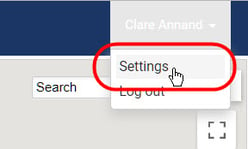
Click on ‘Profiles’ within the Users & Permissions group.
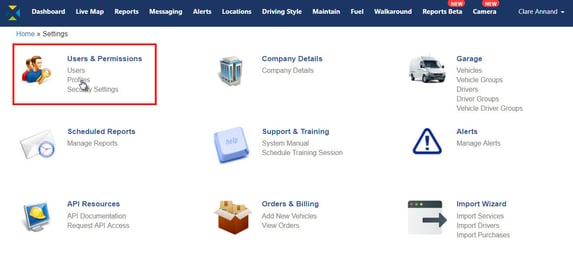
Select a profile that suits the users who will using the Walkaround module (relevant to maintenance), such as Maintenance Manager or Account Executive and click on the Edit button.
Note: Alternatively you can create a new profile.
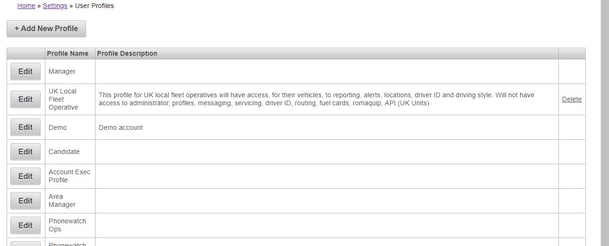
On the Modules tab, scroll down to the ‘Walkaround’ Module Name.
Check the Access box if not already checked.
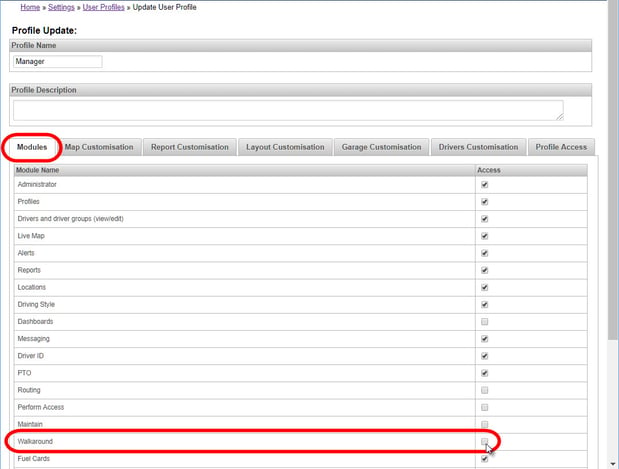
Scroll down and click on the Update Profile
The Walkaround module is now added to the profile.
Next, users are added to the profile.
Select the Profile Access tab.
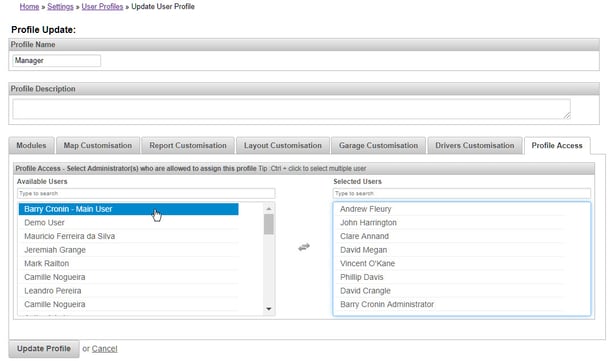
Click on the required Available Users on the left and they will transfer to ‘Selected Users’ on the right.
Note: To remove Selected Users, click on their name and they will transfer back to the Available Users list.
Click on the Update Profile button.
The users who need to access the Walkaround module have now been added to a profile with the module activated. Users will now see the Walkaround feature when they access SynX.
