- Knowledge Base
- Transpoco Locate
-
Logging-in to your Transpoco account
-
How to organise your account to achieve the best results
-
How to use each feature - step by step guides
-
How to Order More Trackers
-
Live Map
-
Cameras
-
Webinar Videos
-
Walkaround Checklists
-
Reports
-
Fuel
-
Dashboard
-
Maintain Module
-
Driving Style
-
Locations
-
Cost Management (TCO) Report
-
The Notification Features
-
Hardware and Installation
-
Removal & Repair of Hardware
-
Cameras & GDPR Guidelines
-
Scheduled Reports
-
Safety Program
-
Fleet Manager App
-
Users & Permissions
-
Alerts
-
Policies & Documents
-
Privacy Policy and Terms & Conditions
-
API
-
Transpoco User Manuals
-
Settings
-
Whats New?
-
Account Mangement Services
-
Driver ID process
-
Security
-
Transpoco Locate
-
Subscriptions & Invoices
-
Tutorial videos
-
Cancelling your account
-
VOR
Transpoco Locate: How do I edit a vehicle's details?
How to edit a vehicle's details in Locate, including adding descriptions, notes and its condition.
Click on your name in the top right of the screen and select ‘Settings’ from the drop-down menu.
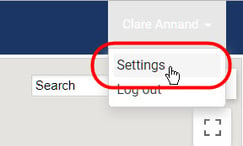
The settings menu will open.
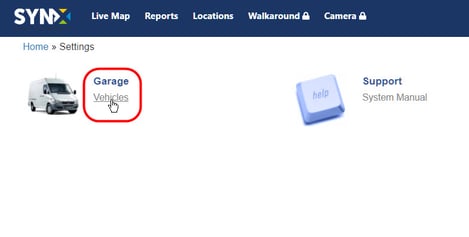
Click on Vehicles and the list of vehicles and their details will open.
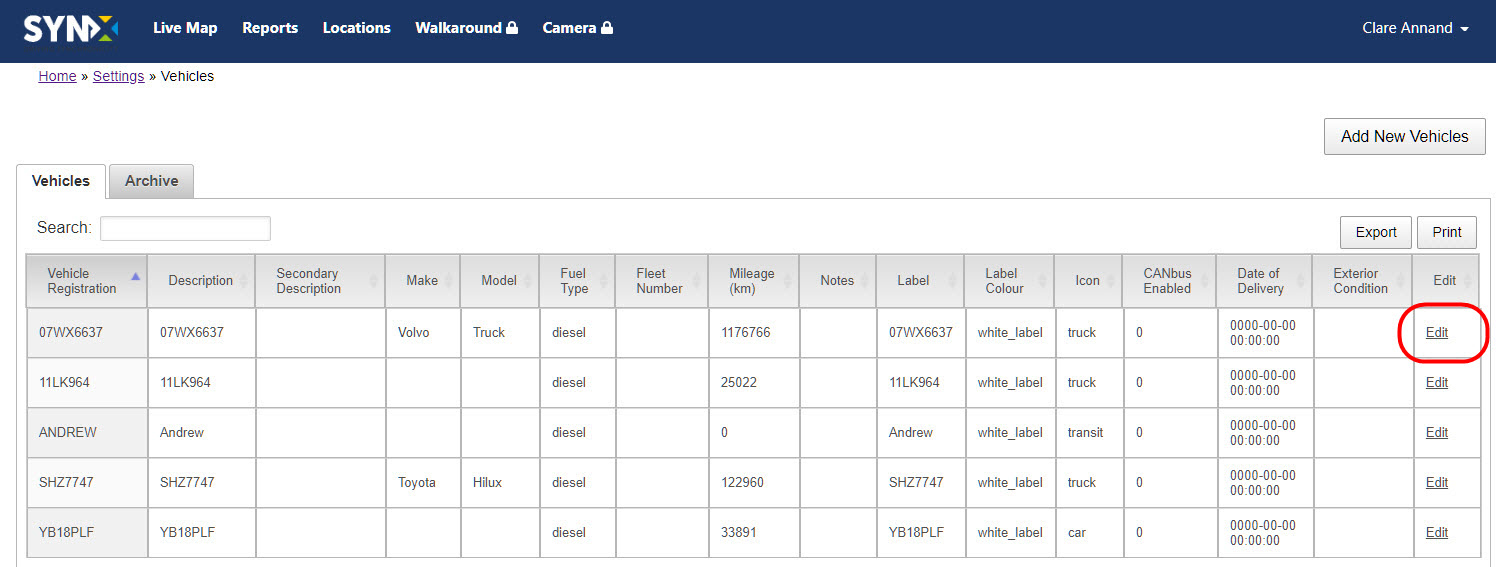
To add to or edit the details for a vehicle, click on Edit at the end of the row.
Make the necessary changes in the Update Vehicle Details window.
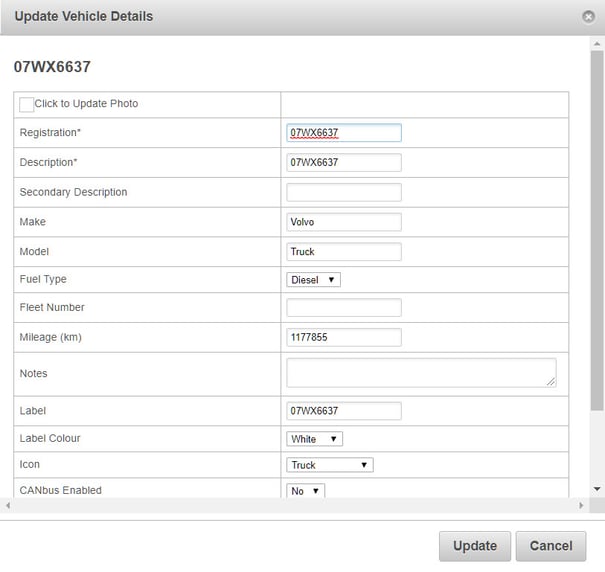
Note: To add a photo of a vehicle, see How do I upload a photo of a vehicle to the database?
When all changes have been made, click on Update.
