In this article we will explain where you can view your notifications and the meaning of each type of notification event.
The Notifications page will work like a "Hardware Health Check" page where you can see issues with your tracker units and/or camera and /or driver identification.
1. Click "Notifications" in your account (see the screenshot below).2. You can see a table in the Notifications page that includes: vehicle, make/model, date of event, category, event type, event duration, status and notes.
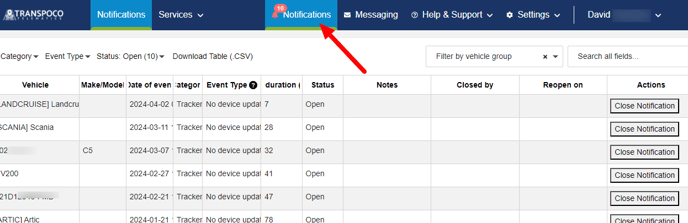
Note: Open notifications will be indicated by a bell icon along with a number in a red circle indicating the number of open notifications.

4. You can also filter this table by event type:

Note: The notifications cover all hardware; trackers, driver ID readers and cameras, and but do not apply to all customers. For example, if you don’t have cameras in your vehicles, then you will not receive notifications relating to cameras.
Definition of the event types:
|
Event Type |
Unit type |
Definition |
|
No device update |
Tracker |
When the tracker unit stops sending updates over 7 days |
|
No GPS Signal |
Tracker | The tracker stopped functioning, temporarily (336h or 14 days) or permanently, due to a lack of a GPS signal. |
|
Memory exception alarm/Abnormal storage alarm |
Camera | Memory exception alarm is due to the storage card is broken or some partition is broken.
|
| Recording failed | Camera (VisionTrack model) | When there is a video request that could not be retrieved. |
| Video lost | Camera | It means we are displaying only 1 of the channels. That's mainly because you enable the channel and without any real camera, or the camera connection is not stable. It always happens when the IP settings wrong on IP Camera, or the camera has hardware connection issue. |
| Driver not detected | Camera |
We check all alert images/videos per day to see if we can detect a person's face in the images from the driver facing camera. If there is no face detected we trigger this notification. |
| Abnormal boot alarm | Camera | Abnormal Storage Alarm is due to the storage not installed or missing one installed.
|
| Camera down | Camera | When the camera stops sending updates for over 12h and the vehicle has been driven over 10km |
| Illegal Shutdown | Camera | llegal shutdown is triggered when you disconnect the power directly, so if the vehicle power is very low when the vehicle stops, it's also the same situation as you disconnect the power directly. When you are installing the device, need to use a voltmeter to test the power supply to make sure there will be no problem. |
| Driver ID not assigned | Driver ID |
When a driver ID has been used but has not been assigned to a driver. To resolve this issue assign the serial number of the driver to a driver and close the notification. |
| Non company driver ID used | Driver ID | When a driver ID has been used and is currently assigned to a driver from a different company (in cases where the customer has 2 or more Transpoco accounts). |
5. You can filter this table by vehicle groups.
7. You can choose the number of rows in the table and also be able to click “Next” and “Previous‘ options as well.
8. At last, you can download the table in CSV format by clicking on this button..
9. After an event has been resolved click 'Close Notification' and the number of open events will reduce by 1.The event will disappear from the list of open notifications.
