- Knowledge Base
- Transpoco Locate
-
Logging-in to your Transpoco account
-
How to organise your account to achieve the best results
-
How to use each feature - step by step guides
-
How to Order More Trackers
-
Live Map
-
Cameras
-
Webinar Videos
-
Walkaround Checklists
-
Reports
-
Fuel
-
Dashboard
-
Maintain Module
-
Driving Style
-
Locations
-
Cost Management (TCO) Report
-
The Notification Features
-
Hardware and Installation
-
Removal & Repair of Hardware
-
Cameras & GDPR Guidelines
-
Scheduled Reports
-
Safety Program
-
Fleet Manager App
-
Users & Permissions
-
Alerts
-
Policies & Documents
-
Privacy Policy and Terms & Conditions
-
API
-
Transpoco User Manuals
-
Settings
-
Whats New?
-
Account Mangement Services
-
Driver ID process
-
Security
-
Transpoco Locate
-
Subscriptions & Invoices
-
Tutorial videos
-
Cancelling your account
-
VOR
Transpoco Locate: How do I create a Last Location Report?
See your vehicles in real-time on the map and in a report in SynX Locate.
This report differs from the others as it is capturing real-time information so the dates cannot be changed.
Ensure you are in Live Map view.
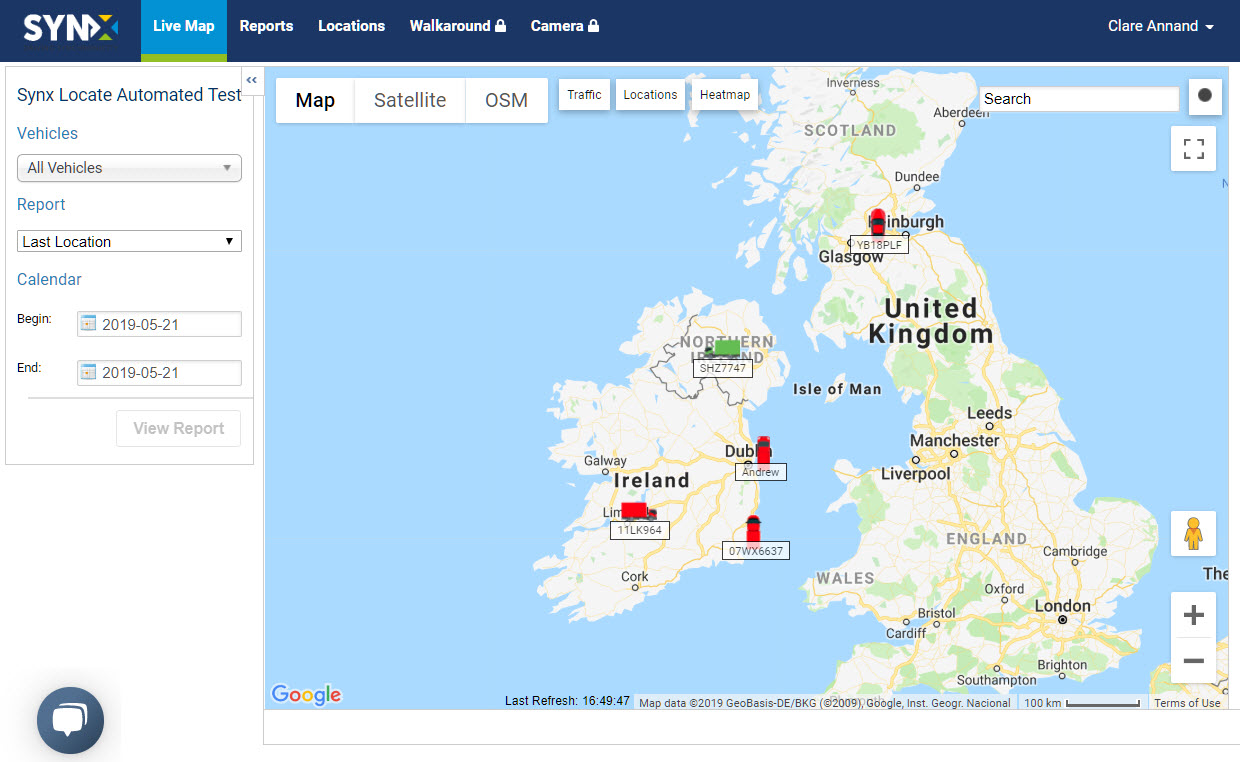
- Select the Vehicle(s).
- Select ‘Last Location’ from the Report drop-down list.
- Select Reports from the header menu and the real-time data will appear in a table.
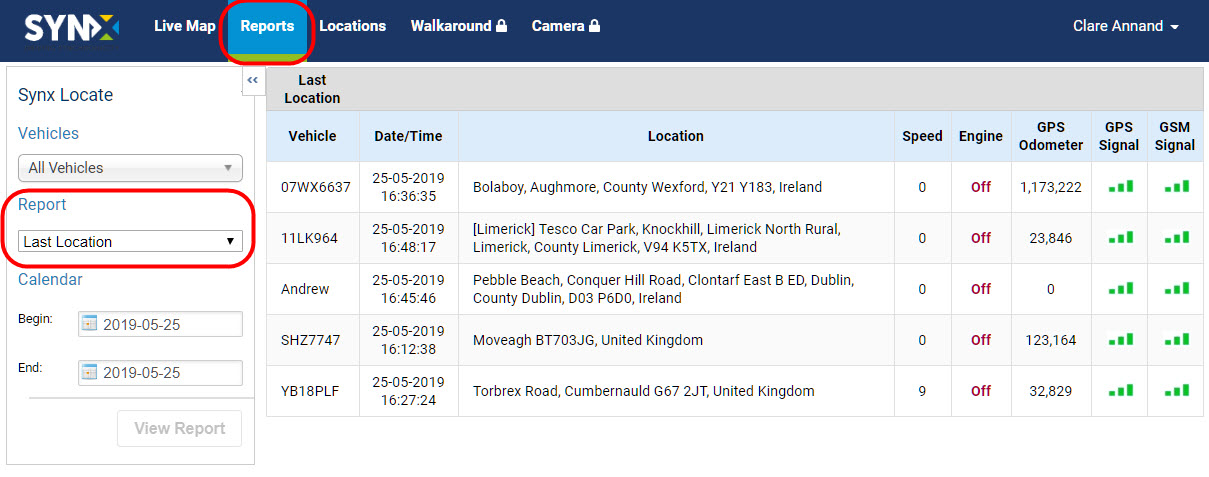
The standard information contained in this report is:
- Vehicle: Vehicle name/number
- Date/Time: Time of last update
- Location: Location at last update
- Speed: Speed at last update
- Engine: Engine current status, On/Off
- GPS Odometer: GPS-based mileage counter at last update
- GPS Signal: Indication of current GPS signal strength
- GSM Signal: Indication of current GSM signal strength
