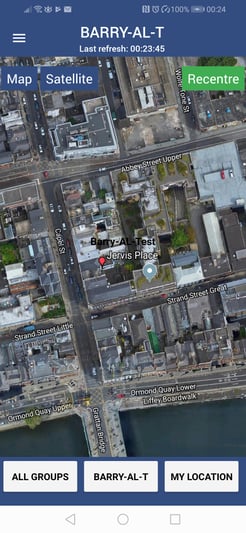- Knowledge Base
- Fleet Manager App
-
Logging-in to your Transpoco account
-
How to organise your account to achieve the best results
-
How to use each feature - step by step guides
-
How to Order More Trackers
-
Live Map
-
Cameras
-
Webinar Videos
-
Walkaround Checklists
-
Reports
-
Fuel
-
Dashboard
-
Maintain Module
-
Driving Style
-
Locations
-
Cost Management (TCO) Report
-
The Notification Features
-
Hardware and Installation
-
Removal & Repair of Hardware
-
Cameras & GDPR Guidelines
-
Scheduled Reports
-
Safety Program
-
Fleet Manager App
-
Users & Permissions
-
Alerts
-
Policies & Documents
-
Privacy Policy and Terms & Conditions
-
API
-
Transpoco User Manuals
-
Settings
-
Whats New?
-
Account Mangement Services
-
Driver ID process
-
Security
-
Transpoco Locate
-
Subscriptions & Invoices
-
Tutorial videos
-
Cancelling your account
-
VOR
Select vehicles from the Live Map
How to select a vehicle group or vehicle from the live map in the SynX Fleet Manager App
From the home page, tap on All Groups to select a vehicle group from the list.
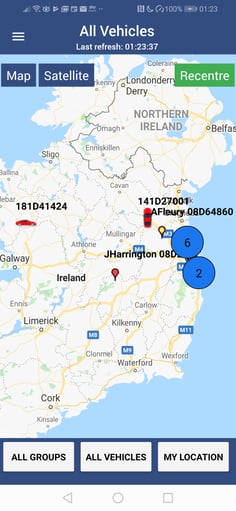
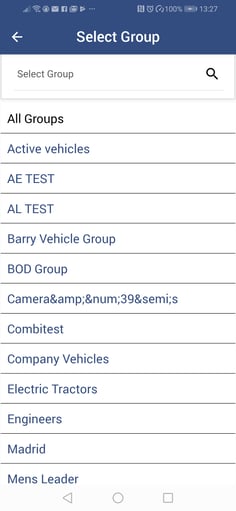
To return to the main screen without making a selection, tap the arrow at the top of the screen.
From the home page, tap on All Vehicles to select one vehicle from the list.
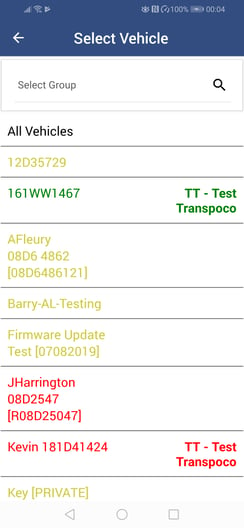
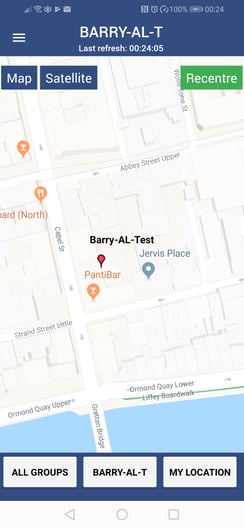
To return to the main screen without making a selection, tap the arrow at the top of the screen.
If required, tap on Satellite to change the map view.