- Knowledge Base
- Maintain Module
-
Logging-in to your Transpoco account
-
How to organise your account to achieve the best results
-
How to use each feature - step by step guides
-
How to Order More Trackers
-
Live Map
-
Cameras
-
Webinar Videos
-
Walkaround Checklists
-
Reports
-
Fuel
-
Dashboard
-
Maintain Module
-
Driving Style
-
Locations
-
Cost Management (TCO) Report
-
The Notification Features
-
Hardware and Installation
-
Removal & Repair of Hardware
-
Cameras & GDPR Guidelines
-
Scheduled Reports
-
Safety Program
-
Fleet Manager App
-
Users & Permissions
-
Alerts
-
Policies & Documents
-
Privacy Policy and Terms & Conditions
-
API
-
Transpoco User Manuals
-
Settings
-
Whats New?
-
Account Mangement Services
-
Driver ID process
-
Security
-
Transpoco Locate
-
Subscriptions & Invoices
-
Tutorial videos
-
Cancelling your account
-
VOR
[Maintenance] How to create a service based on the Time travelled
When creating a new service you will be able to see the current driven time of the vehicle selected and the time left for the next service.
- Log on to your Transpoco account.
- Click on the Services > Maintain.
- Then click on “+ Service”.
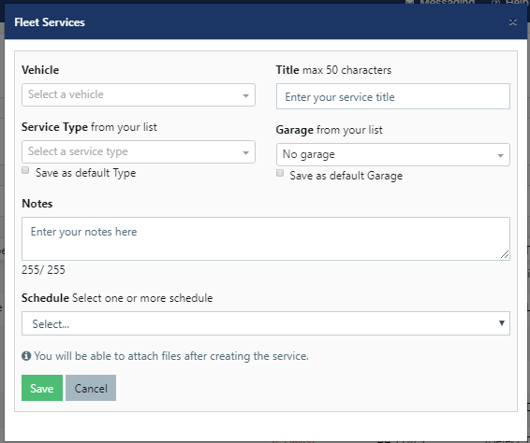
- Then you need to choose a vehicle.
- Then add a title to this service
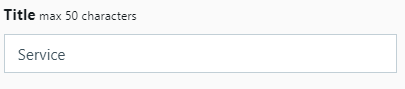
- Then you could select the service type based on the alert
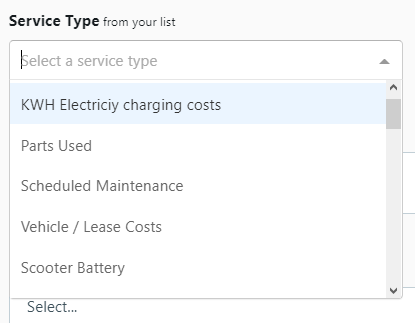
- You could also add notes to non complete services.

- Then choose “Travel Time” as the Schedule option.
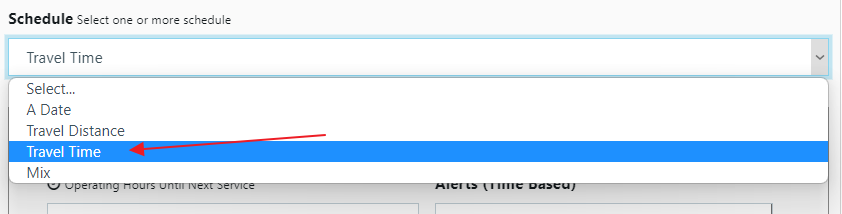
- You will see the current vehicle hours driven. You will then add the number of hours until next service.
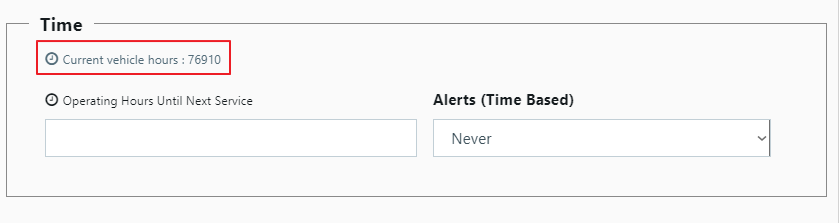
Note: If needed you can manually update the Engine Hours from the vehicles' list by editing a vehicle and adding the number of Engine Hours as below
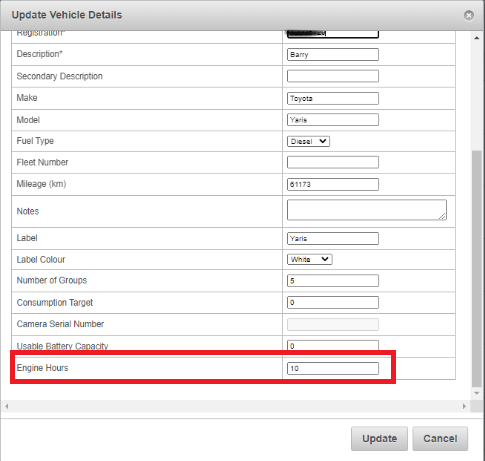
Note: Once the time reaches the percentage of the value you have set in the alert, it will be triggered.
11. Once you are ready, click on the save button. .
