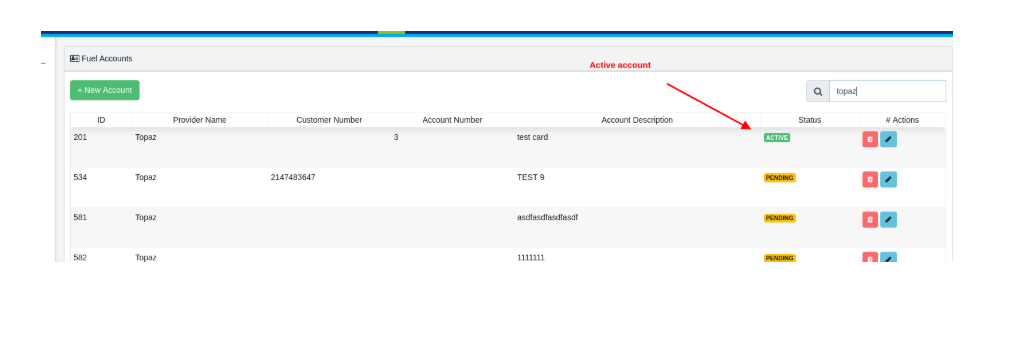-
Logging-in to your Transpoco account
-
How to organise your account to achieve the best results
-
How to use each feature - step by step guides
-
How to Order More Trackers
-
Live Map
-
Cameras
-
Webinar Videos
-
Walkaround Checklists
-
Reports
-
Fuel
-
Dashboard
-
Maintain Module
-
Driving Style
-
Locations
-
Cost Management (TCO) Report
-
The Notification Features
-
Hardware and Installation
-
Removal & Repair of Hardware
-
Cameras & GDPR Guidelines
-
Scheduled Reports
-
Safety Program
-
Fleet Manager App
-
Users & Permissions
-
Alerts
-
Policies & Documents
-
Privacy Policy and Terms & Conditions
-
API
-
Transpoco User Manuals
-
Settings
-
Whats New?
-
Account Mangement Services
-
Driver ID process
-
Notification page FR
-
IP address access restrictions security setting fr
-
Security
-
Transpoco Locate
-
Subscriptions & Invoices
-
Tutorial videos
How to setup Applegreen account
Once the customer sends Applegreen an email they will start sending us a daily file with fuel transaction to our FTP site. These transactions are then automatically loaded onto the customer fuel account.
Prior to setup up your Applegreen account, customer must send the below email template to support@transpoco.com to authorise use of their Applegreen account:
'We in ‘customer name’ give authorization for Applegreen to setup a fuel card transaction feed for account number __________ with Transpoco'
Authorized by: ‘fleet manager’
Account Name:
Applegreen account number:
Primary Applegreen contact:
Primary Applegreen contact email address:
Once complete:
The customer needs to open the Fuel module and click "New Account"
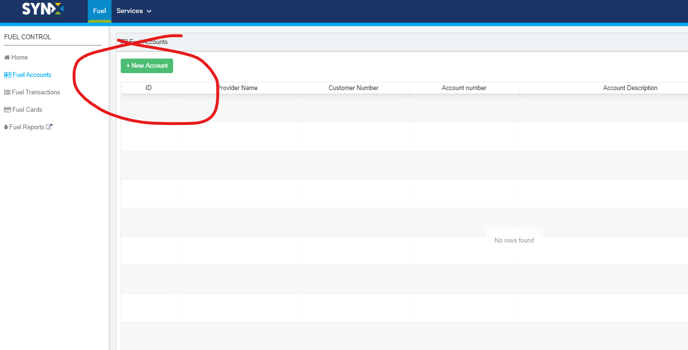
Add relevant details
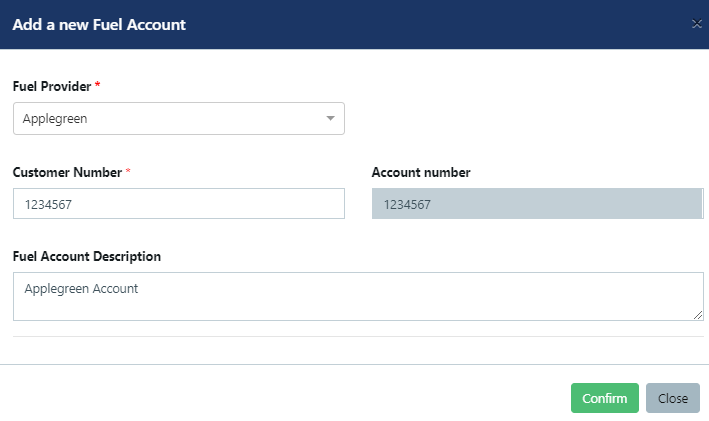
Once the fuel transaction are sent the status of the account will change to active