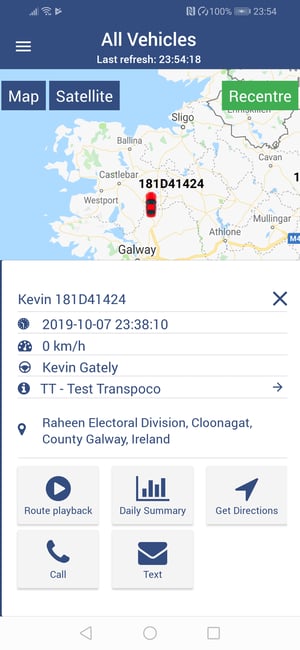- Knowledge Base
- Fleet Manager App
-
Logging-in to your Transpoco account
-
How to organise your account to achieve the best results
-
How to use each feature - step by step guides
-
How to Order More Trackers
-
Live Map
-
Cameras
-
Webinar Videos
-
Walkaround Checklists
-
Reports
-
Fuel
-
Dashboard
-
Maintain Module
-
Driving Style
-
Locations
-
Cost Management (TCO) Report
-
The Notification Features
-
Hardware and Installation
-
Removal & Repair of Hardware
-
Cameras & GDPR Guidelines
-
Scheduled Reports
-
Safety Program
-
Fleet Manager App
-
Users & Permissions
-
Alerts
-
Policies & Documents
-
Privacy Policy and Terms & Conditions
-
API
-
Transpoco User Manuals
-
Settings
-
Whats New?
-
Account Mangement Services
-
Driver ID process
-
Security
-
Transpoco Locate
-
Subscriptions & Invoices
-
Tutorial videos
-
Cancelling your account
-
VOR
How to see live details about a vehicle?
How to view details about the vehicle, including location and driver, by tapping on a vehicle on the live map in the SynX Fleet Manager App
Touch the vehicle on the map and the following vehicle’s details are shown at the bottom of the screen.- Vehicle registration number
- Date and time of last update
- Vehicle speed
- Driver’s name
- Vehicle status (this may need to be added)
- Location of vehicle
In addition, the following functionality is available on the screen:
- Route playback (link to Journey Report of vehicle’s journeys that day or selected period)
- Link to Daily Summary Report
- Get Directions (from selected location to the vehicle’s location in Google Maps)
- Call (driver)
- Text (driver)