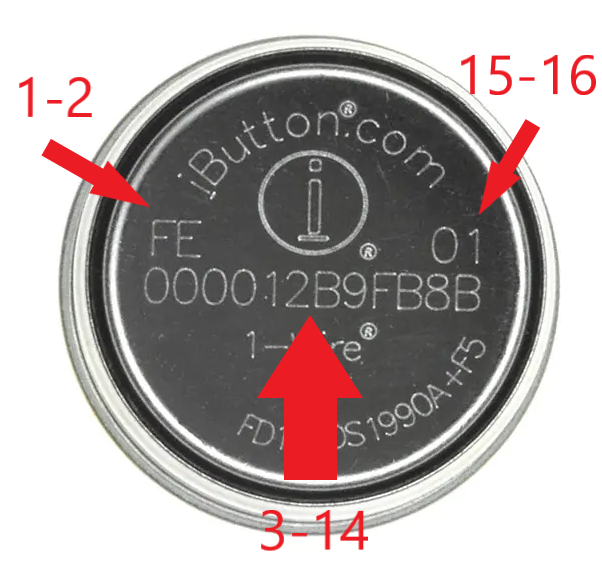- Knowledge Base
- Driver ID process
-
Logging-in to your Transpoco account
-
How to organise your account to achieve the best results
-
How to use each feature - step by step guides
-
How to Order More Trackers
-
Live Map
-
Cameras
-
Webinar Videos
-
Walkaround Checklists
-
Reports
-
Fuel
-
Dashboard
-
Maintain Module
-
Driving Style
-
Locations
-
Cost Management (TCO) Report
-
The Notification Features
-
Hardware and Installation
-
Removal & Repair of Hardware
-
Cameras & GDPR Guidelines
-
Scheduled Reports
-
Safety Program
-
Fleet Manager App
-
Users & Permissions
-
Alerts
-
Policies & Documents
-
Privacy Policy and Terms & Conditions
-
API
-
Transpoco User Manuals
-
Settings
-
Whats New?
-
Account Mangement Services
-
Driver ID process
-
Security
-
Transpoco Locate
-
Subscriptions & Invoices
-
Tutorial videos
-
Cancelling your account
-
VOR
How to assign a key fob or RFID card to a driver
In order to assign a driver ID or key fob go Settings menu > Garage > Drivers
If the profile of the driver exists select 'Edit' under the 'Edit' column.
In the profile of the driver go down to the Vehicle section and look for 'Vehicle Assignment'
To assign a key fob select Via iButton for a key fob and enter the 16 characters printed on the base of the key fob
Select RFID card and enter the serial number of the card.
After you enter the serial number go down to the bottom and click 'Update profile' to save the change
If you are creating a new profile and you have the serial number follow the same instructions above.
In the video I mention that the unique serial number is printed on the key fob.
This image below shows the order of the 16 characters of the serial number, you have to enter the serial number in this order.