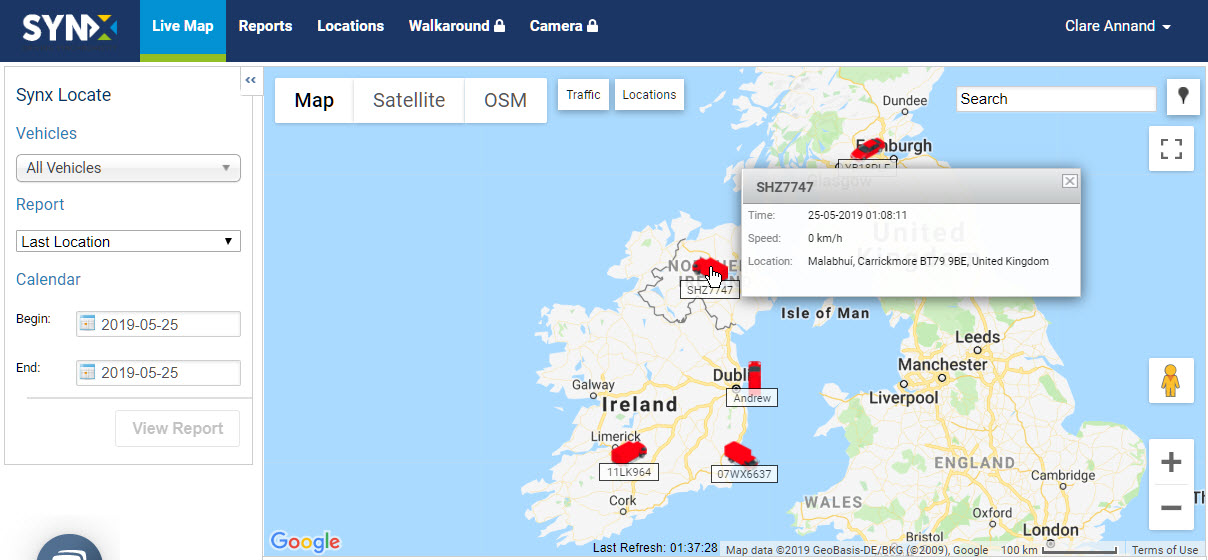- Knowledge Base
- Live Map
-
Logging-in to your Transpoco account
-
How to organise your account to achieve the best results
-
How to use each feature - step by step guides
-
How to Order More Trackers
-
Live Map
-
Cameras
-
Webinar Videos
-
Walkaround Checklists
-
Reports
-
Fuel
-
Dashboard
-
Maintain Module
-
Driving Style
-
Locations
-
Cost Management (TCO) Report
-
The Notification Features
-
Hardware and Installation
-
Removal & Repair of Hardware
-
Cameras & GDPR Guidelines
-
Scheduled Reports
-
Safety Program
-
Fleet Manager App
-
Users & Permissions
-
Alerts
-
Policies & Documents
-
Privacy Policy and Terms & Conditions
-
API
-
Transpoco User Manuals
-
Settings
-
Whats New?
-
Account Mangement Services
-
Driver ID process
-
Security
-
Transpoco Locate
-
Subscriptions & Invoices
-
Tutorial videos
-
Cancelling your account
-
VOR
How do I view and follow a single vehicle?
You can view and track a vehicle by clicking on the vehicle icon on the map.
To view and follow one vehicle only, either:
- Select a vehicle from the Vehicles drop-down list. The map will automatically zoom into the local area of that vehicle.
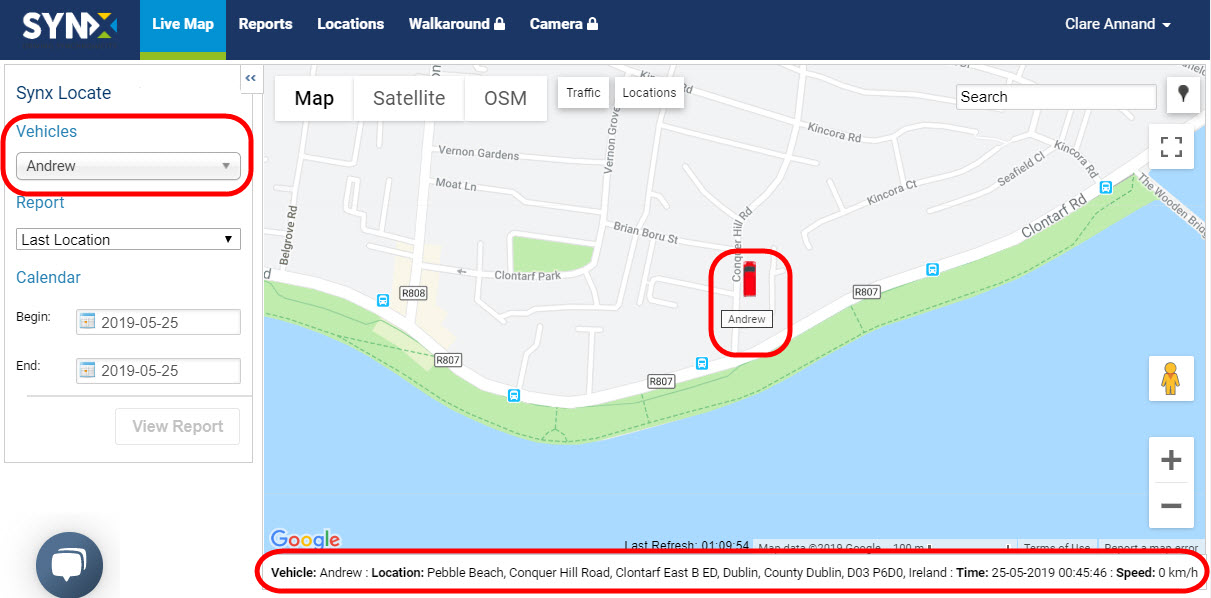
- Alternatively, view and follow one vehicle by clicking on the vehicle icon on the map.
You will see that the vehicle is selected in the Vehicles list in the Report Generator and real-time details displayed in the status bar.
You can also hover your cursor over a vehicle to see pop-up details of the time the vehicle last updated, its location and speed.