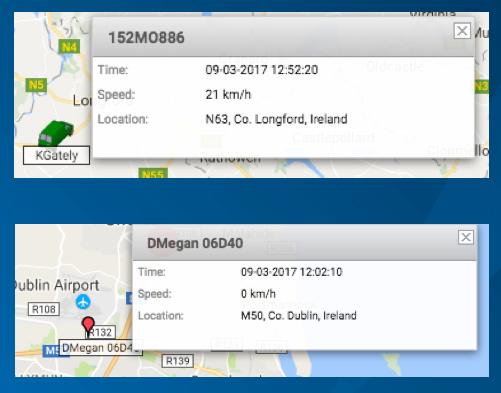- Knowledge Base
- Live Map
-
Logging-in to your Transpoco account
-
How to organise your account to achieve the best results
-
How to use each feature - step by step guides
-
How to Order More Trackers
-
Live Map
-
Cameras
-
Webinar Videos
-
Walkaround Checklists
-
Reports
-
Fuel
-
Dashboard
-
Maintain Module
-
Driving Style
-
Locations
-
Cost Management (TCO) Report
-
The Notification Features
-
Hardware and Installation
-
Removal & Repair of Hardware
-
Cameras & GDPR Guidelines
-
Scheduled Reports
-
Safety Program
-
Fleet Manager App
-
Users & Permissions
-
Alerts
-
Policies & Documents
-
Privacy Policy and Terms & Conditions
-
API
-
Transpoco User Manuals
-
Settings
-
Whats New?
-
Account Mangement Services
-
Driver ID process
-
Notification page FR
-
IP address access restrictions security setting fr
-
Security
-
Transpoco Locate
-
Subscriptions & Invoices
-
Tutorial videos
How do I know my vehicle's real-time status?
Colored pins or vehicles indicate what your vehicle's real-time status is.
Green indicates a vehicle is ON
Red indicates a vehicle is OFF
Yellow indicates a vehicle is disconnected from the system and is no longer tracking.
If disconnected, check that the vehicle does not have a dead battery or a master switch engaged. If not, please reach out to support for a repair.
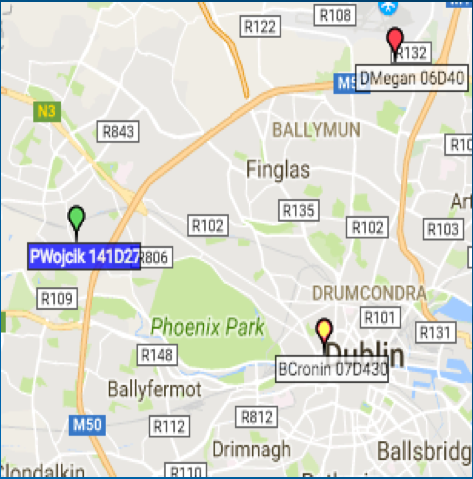
You can get more detailed information on vehicles in real-time by hovering over the vehicle on the map.
It will show you the registration, speed, location, driver (where applicable) and the last time vehicle sent data.
Vehicles in Green ON status will send data at least once a minute
Vehicles in Red OFF status will send data at least once an hour
Vehicles in Yellow DISCONNECTED status will show the last time the vehicle sent data