Here you will find the step by step to create your Fuel Transactions Scheduled Report.
To create a Fuel Transaction scheduled report, navigate to Services > Scheduled Reports
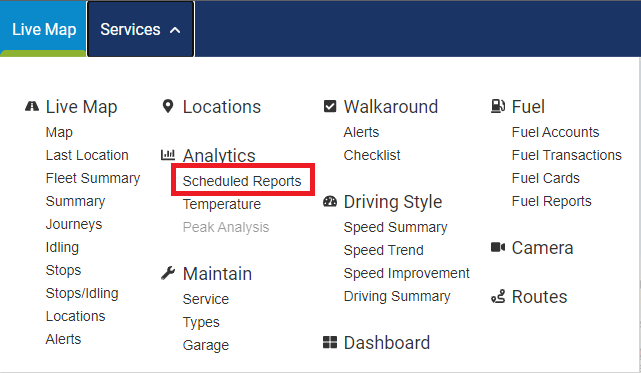
Then click on “+ New Scheduled Report”
Choose a name, describe the report and select the vehicle or vehicle group(s) you’d like to report on. Then, choose the Fuel Transactions report option:
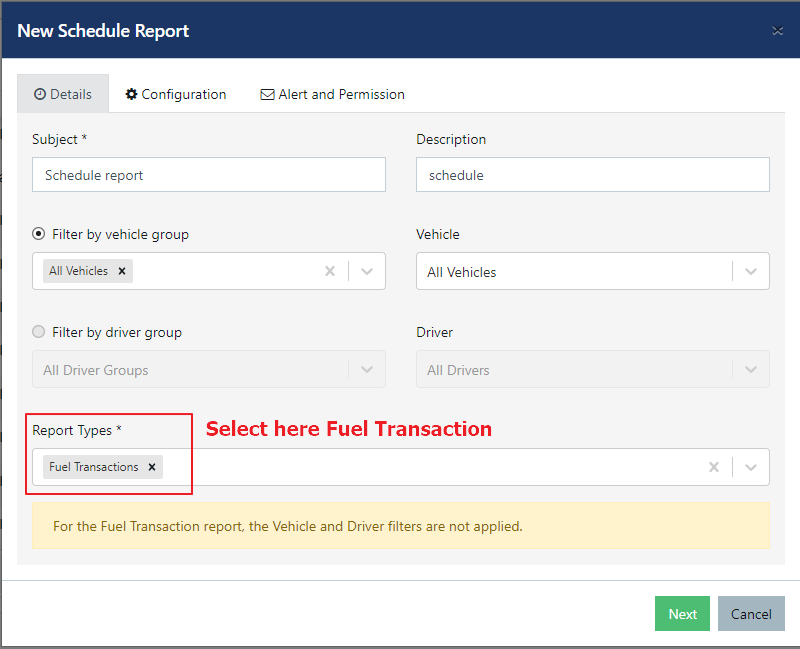
Select how frequently you’d like to receive the report (daily, weekly or monthly), time of the day, file format (PDF or CSV), language, time zone, distance unit (KM or MI), GPS Status, Registration Status and Fuel Type Match.
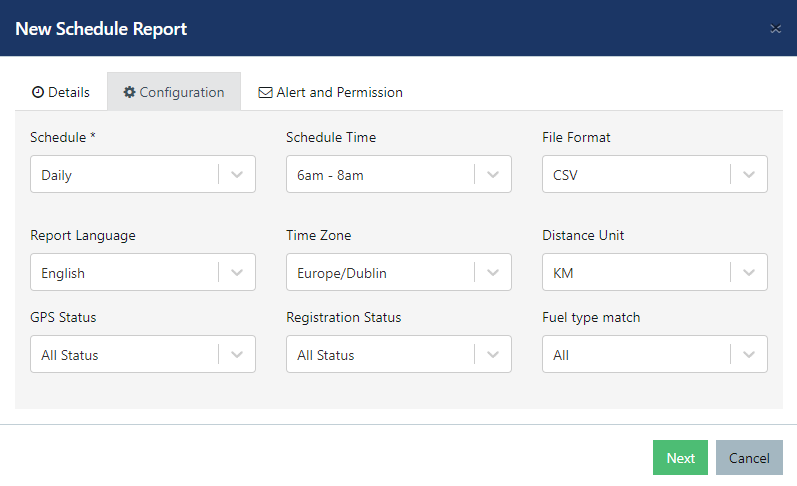
- GPS Status
GPS Ok - We have the declared vehicle at the station at the time of purchase
GPS Unknown - We are unable to match the tracked vehicle whithin the station at the purchase time
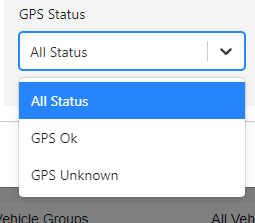
- Registration Status
Reg Ok - The registration declared is part of the fleet
Reg OK (Manual) - The purchase was manually assigned to the vehicle
Reg Unknown - The registration declared is unknown
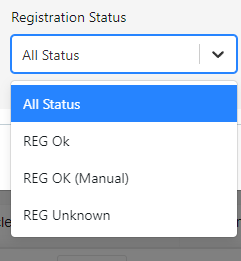
- Fuel Type Match
- All: This option will show all the transactions
- Yes: This Option will show the transactions which have their fuel type matched. It means that if the vehicle fuel type is petrol and the purchase product is petrol as well, then we have a match.
- No: This option will filter if the vehicle fuel type is different from the purchase product. e.g.: If the vehicle fuel type is petrol and the purchase product is diesel, this report will display these unmatches.
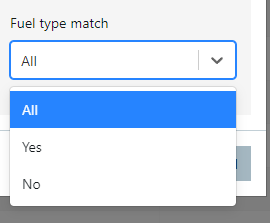
Once you’ve selected all of your desired settings, click on Next to move on to Alert and Permission’s Tab. On this Tab you are able to select who will receive this report and set the permission to manage it.
Once you’ve selected all of your desired settings, simply click on “Confirm” and your report will be all set.
