- Knowledge Base
- Fleet Manager App
-
Logging-in to your Transpoco account
-
How to organise your account to achieve the best results
-
How to use each feature - step by step guides
-
How to Order More Trackers
-
Live Map
-
Cameras
-
Webinar Videos
-
Walkaround Checklists
-
Reports
-
Fuel
-
Dashboard
-
Maintain Module
-
Driving Style
-
Locations
-
Cost Management (TCO) Report
-
The Notification Features
-
Hardware and Installation
-
Removal & Repair of Hardware
-
Cameras & GDPR Guidelines
-
Scheduled Reports
-
Safety Program
-
Fleet Manager App
-
Users & Permissions
-
Alerts
-
Policies & Documents
-
Privacy Policy and Terms & Conditions
-
API
-
Transpoco User Manuals
-
Settings
-
Whats New?
-
Account Mangement Services
-
Driver ID process
-
Security
-
Transpoco Locate
-
Subscriptions & Invoices
-
Tutorial videos
-
Cancelling your account
-
VOR
How can I see a vehicle's journeys from the Live Map?
Viewing journeys and route replays for a vehicle selected from the live map in SynX Fleet Manager App
Touch the vehicle on the map.
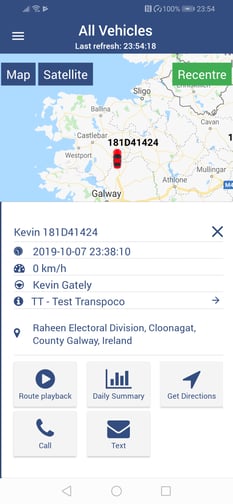
Tap on the Route playback icon.
The default is to show the current day’s journey(s). If the vehicle has not been used on the current day, the date can be changed.
Tap on Filters.
Tap on the date range.
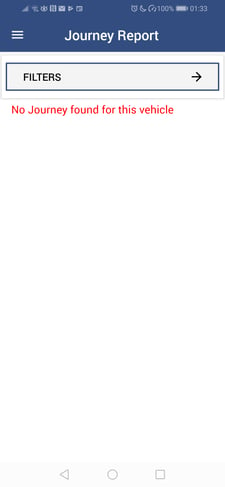
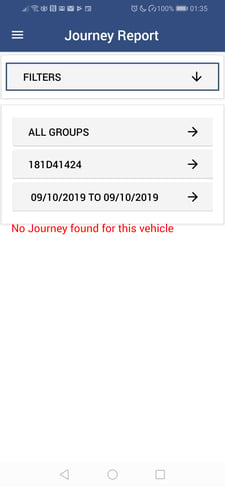
Tap on the required date in the calendar.
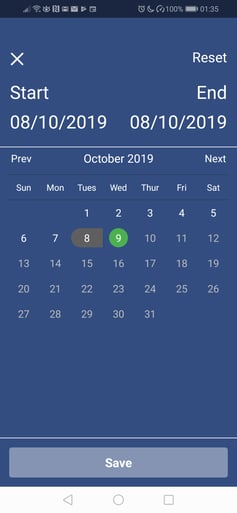
Tap on Save.
Details of all the journeys made by that vehicle on that day are shown in time order. Each listing shows the start and stop times and locations.
To view the journey as a route playback, tap on the On Map button. The blue pin denotes the start of the journey, and the blue flag denotes the end.
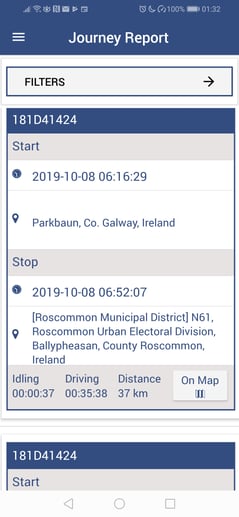
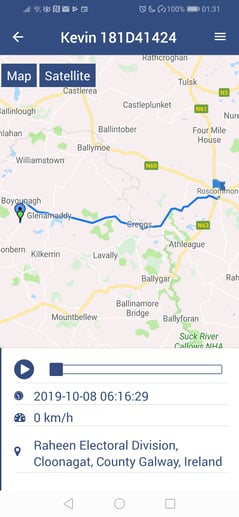
To replay the journey, tap the arrow under the map. The green pin will follow the route simultaneously with the timeline bar under the map and the time, speed and location changing to reflect the location on the route.
To return to the table view, tap the back arrow in the top left of the screen.