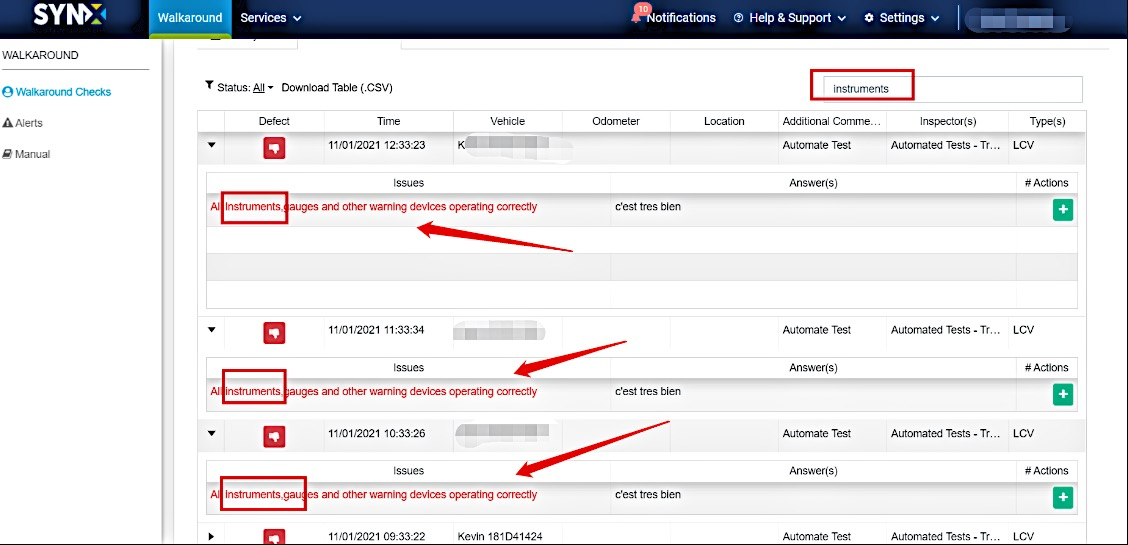- Knowledge Base
- Walkaround Checklists
- Walkaround Checklists
-
Logging-in to your Transpoco account
-
How to organise your account to achieve the best results
-
How to use each feature - step by step guides
-
How to Order More Trackers
-
Live Map
-
Cameras
-
Webinar Videos
-
Walkaround Checklists
-
Reports
-
Fuel
-
Dashboard
-
Maintain Module
-
Driving Style
-
Locations
-
Cost Management (TCO) Report
-
The Notification Features
-
Hardware and Installation
-
Removal & Repair of Hardware
-
Cameras & GDPR Guidelines
-
Scheduled Reports
-
Safety Program
-
Fleet Manager App
-
Users & Permissions
-
Alerts
-
Policies & Documents
-
Privacy Policy and Terms & Conditions
-
API
-
Transpoco User Manuals
-
Settings
-
Whats New?
-
Account Mangement Services
-
Driver ID process
-
Security
-
Transpoco Locate
-
Subscriptions & Invoices
-
Tutorial videos
-
Cancelling your account
-
VOR
Walkaround Checks: How do I filter or search for checklists in the Walkaround dashboard?
How to filter the results by column or by performing a custom search.
Filtering results
The results can be filtered by Weekly view and List of checks, or custom using the free text search field.
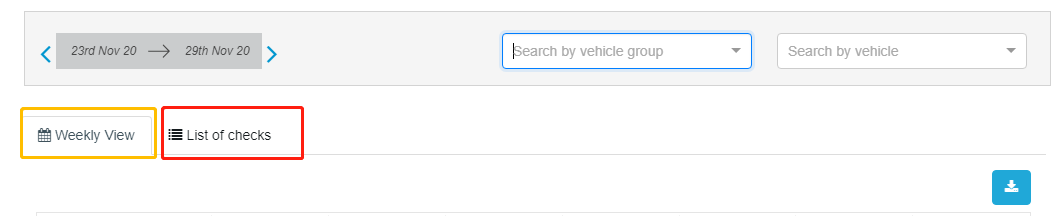
List of Checks Tab
Filter by Status so the results only show those with a defect or only those No defect (Note: Default is ‘All Status’) by clicking on the down arrow to the right of ‘Status’.
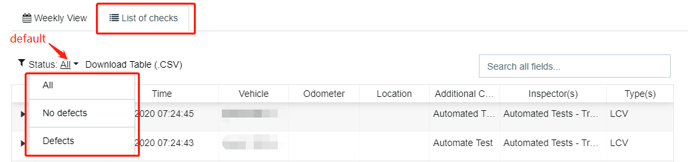
Note: The green thumbs up represents checklist done with No defects. 
The red thumbs down represents checklist done with Defects. 
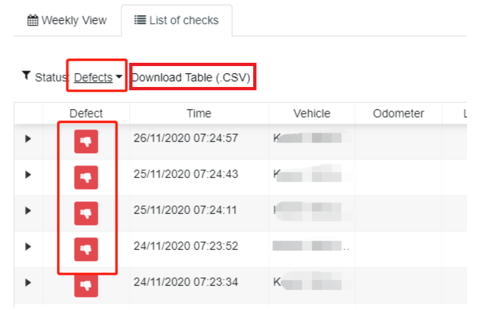
You can also export the results that you have selected by clicking on the "Download Table (.CSV)" option highlighted above.
Search results
Filter by custom search by typing in the search box, and the system will search for the word(s) in all of the fields, e.g. Additional Comments, or Time. Note: The results will filter as you type.
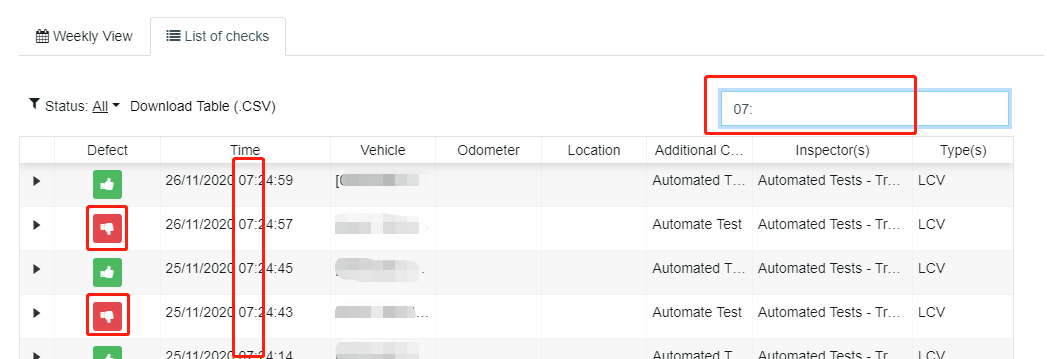
Search Questions
Now, you can filter the qurstions in WA as well. Filter by custom search by typing in the search box, and the system will search for the word(s) in these questions, e.g. instruments.
Note: The results will filter as you type.